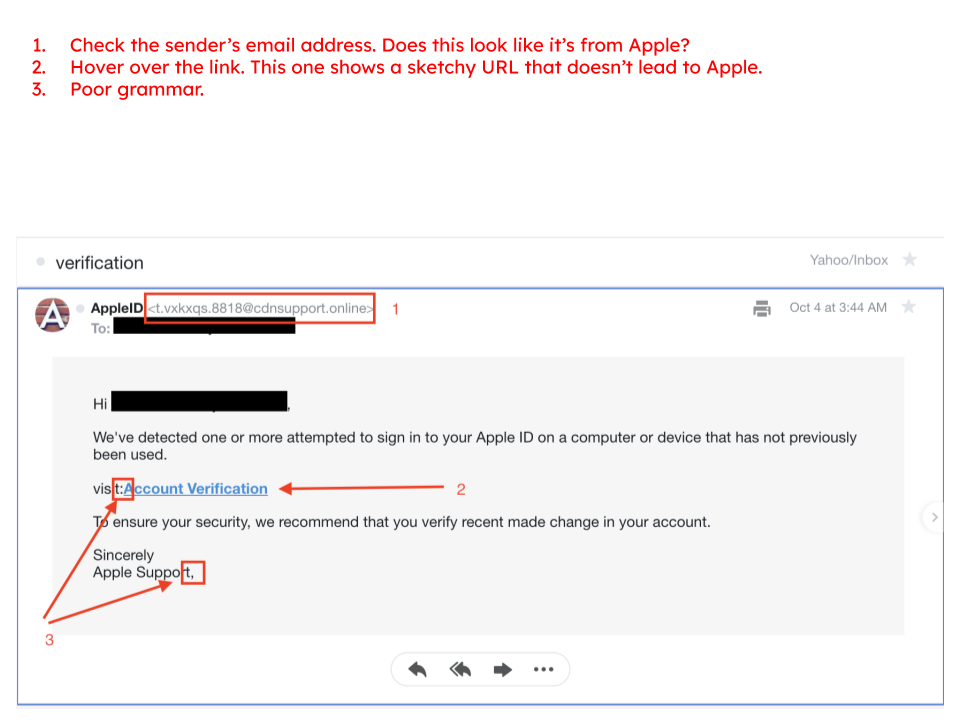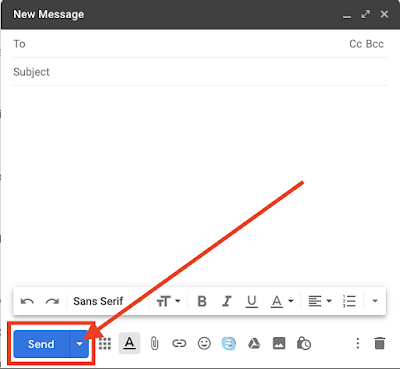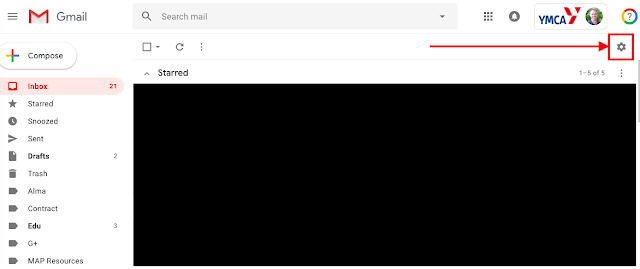Schedule send is now baked into Gmail and it is a very useful tool to have - especially when you want to share an important thought at 3:00 am but don't want to wake the recipient. 1. First, click the upsidedown triangle next to the send button. 2. Next, click the "Schedule Send" button that pops up. 3. Next, choose one of the dates given to you, or choose your own by selecting "Pick date & time". 4. Finally, choose the date and time.