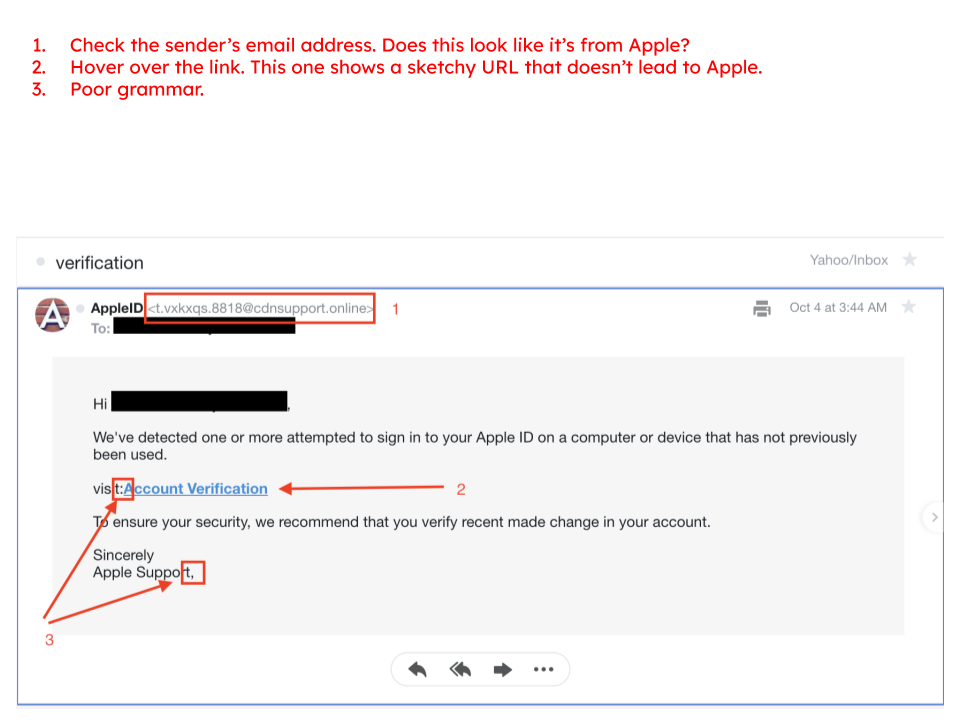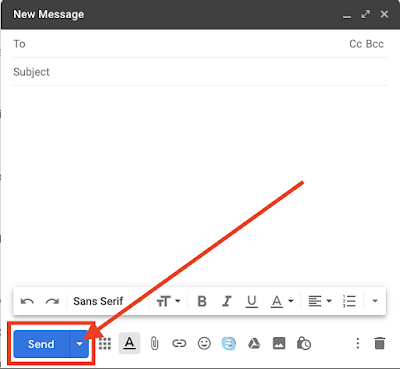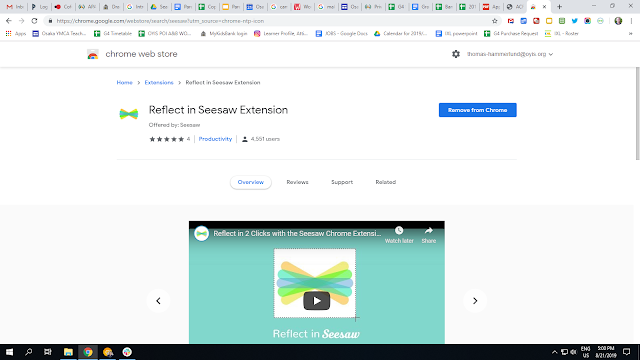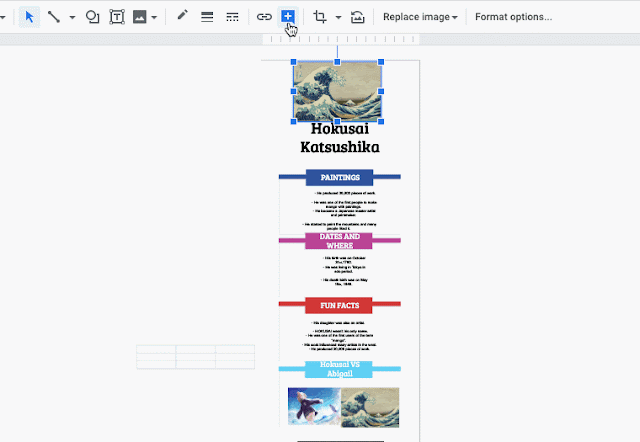Protect Your Privacy Through Browser Compartmentalization

When talking about the internet, privacy and data mining have been news for years. But in the last few, there have been more and more reports about the way companies are using the data they collect. Fortunately, there is something we can do to help protect us. Unnamed by qimono via pixabay BROWSER COMPARTMENTALIZATION Browser Compartmentalization is when you use more than one browser for different tasks on your computer. According to Fast Company , it looks like this: Users will use one browser for any and all websites they need to log in to. This browser is the one on which they’ll access their social media, banks, and shopping sites. The big catch here is that users will never use this browser to search the web or randomly browse the internet. This browser is only used for bookmarked sites you need to log in to. Let’s call this your “accounts” browser. Users will then use a second browser for all their web searching and random browsing. On this brow...